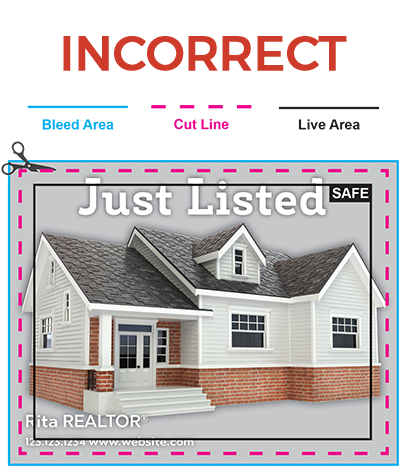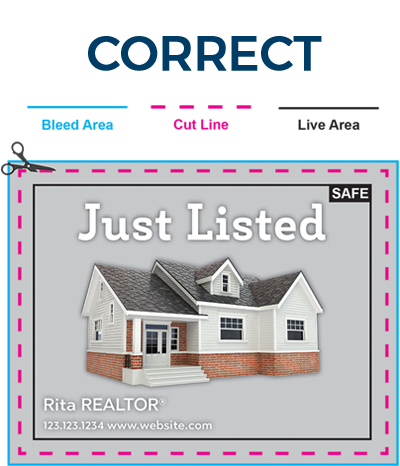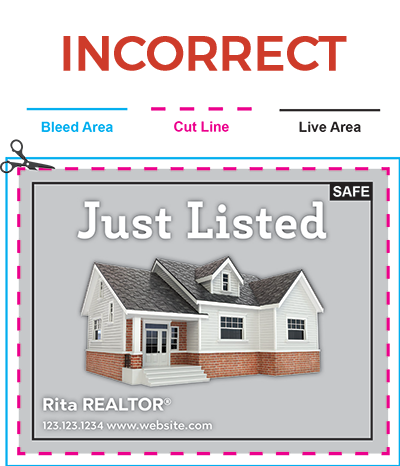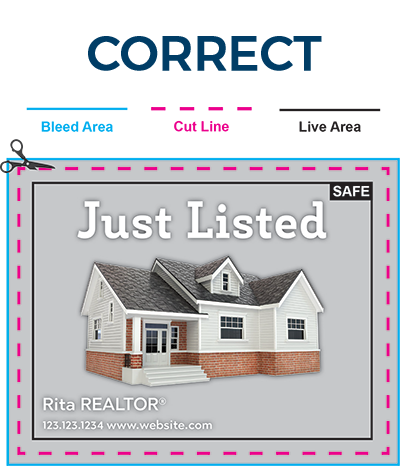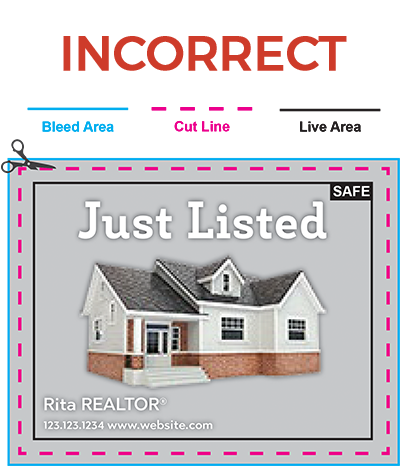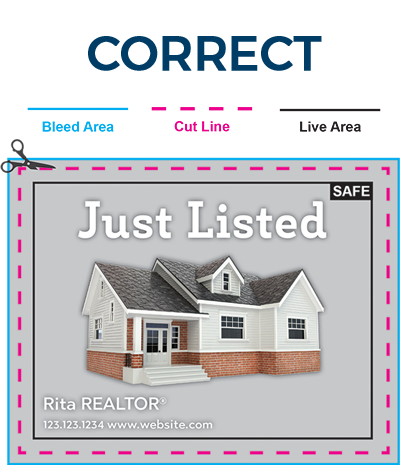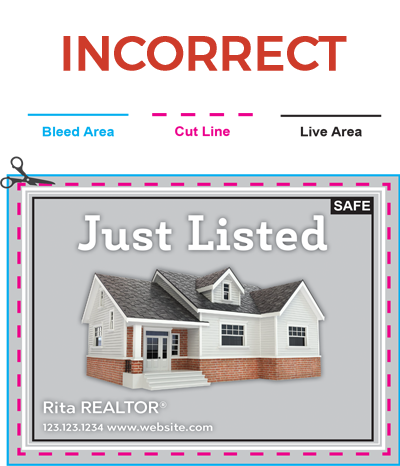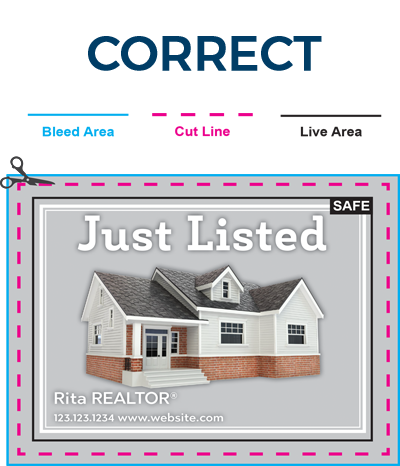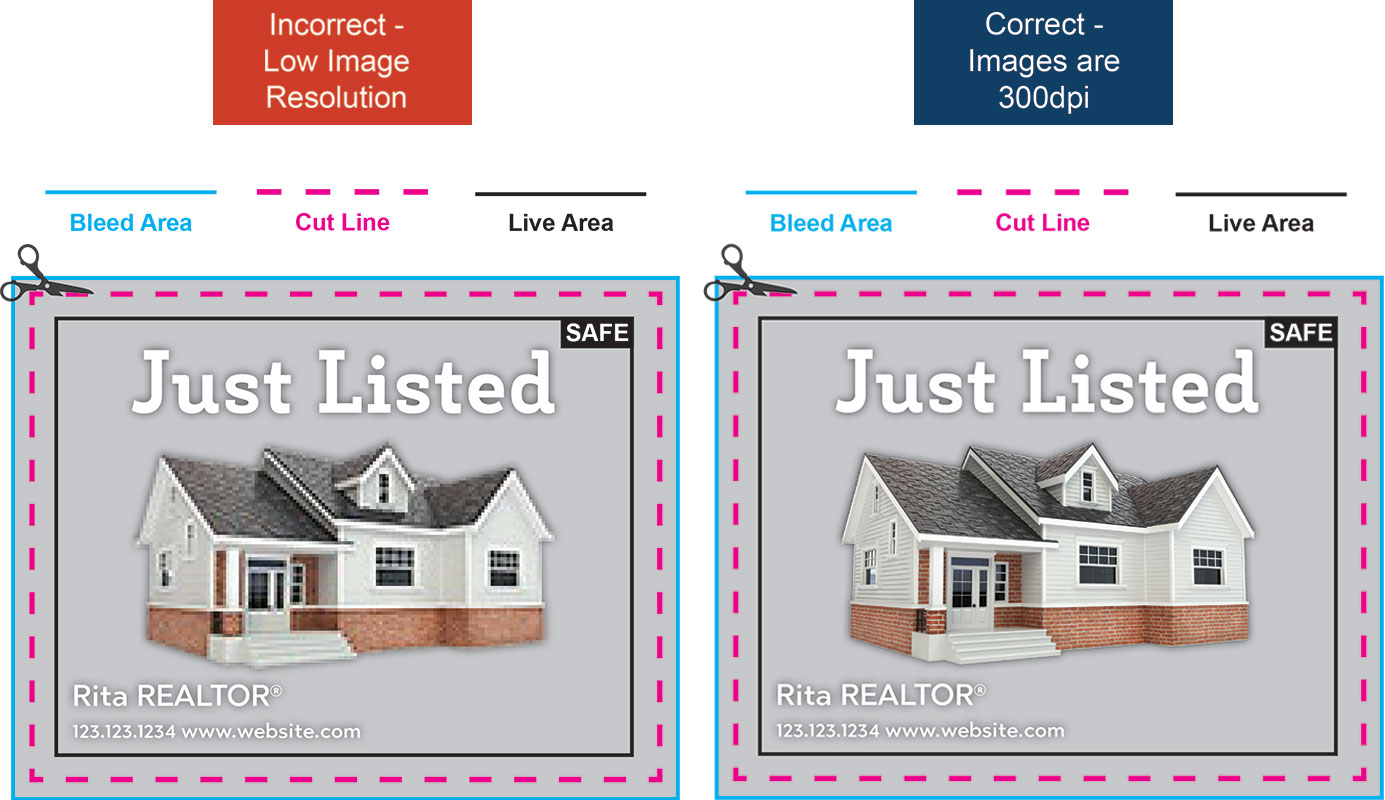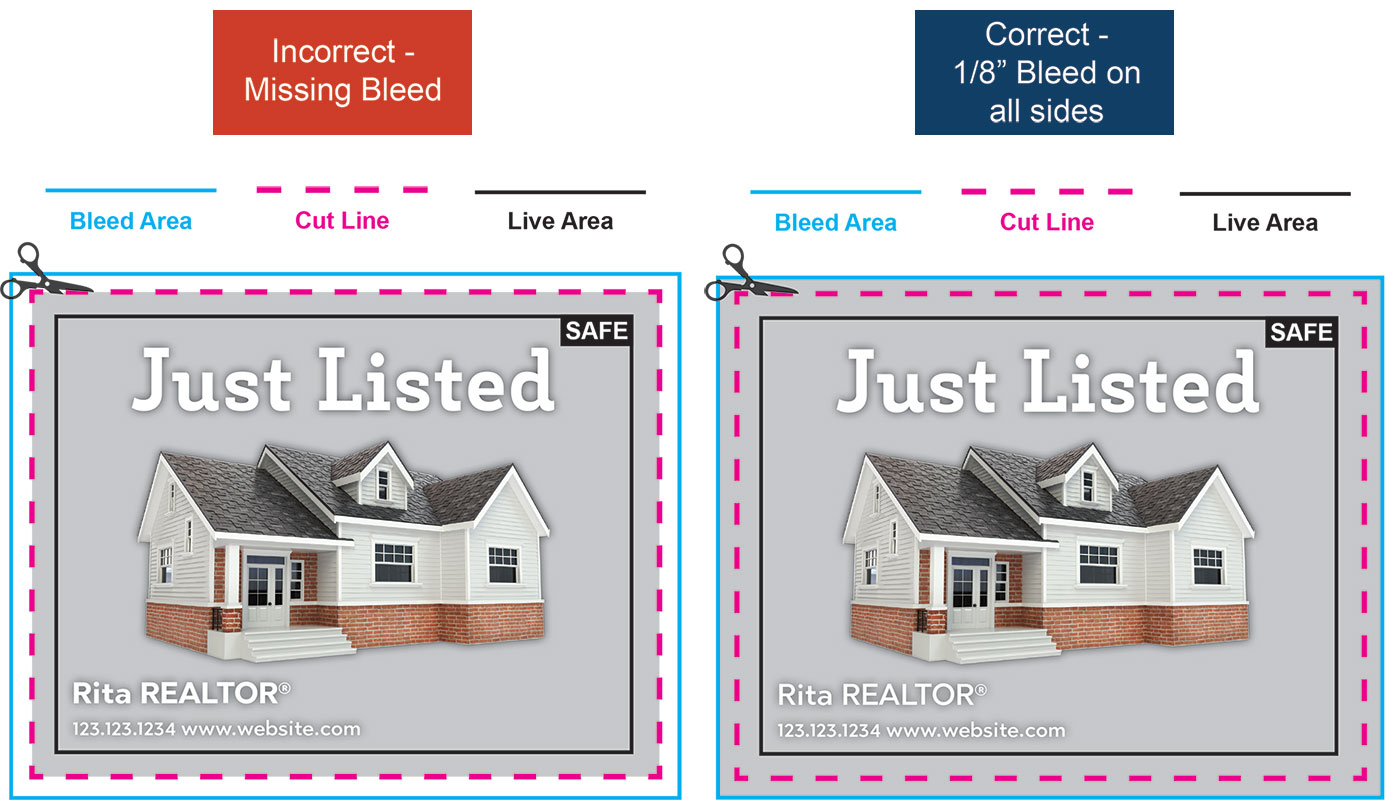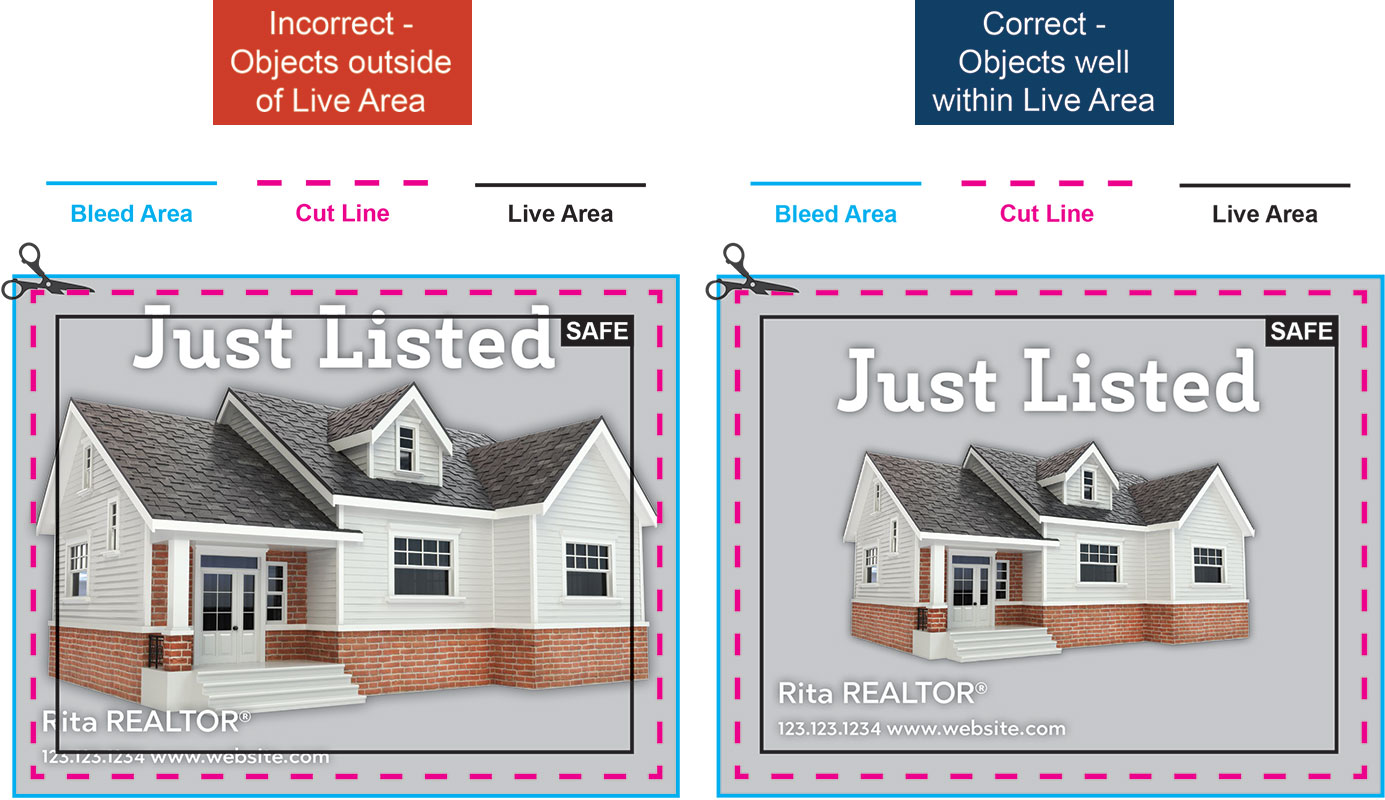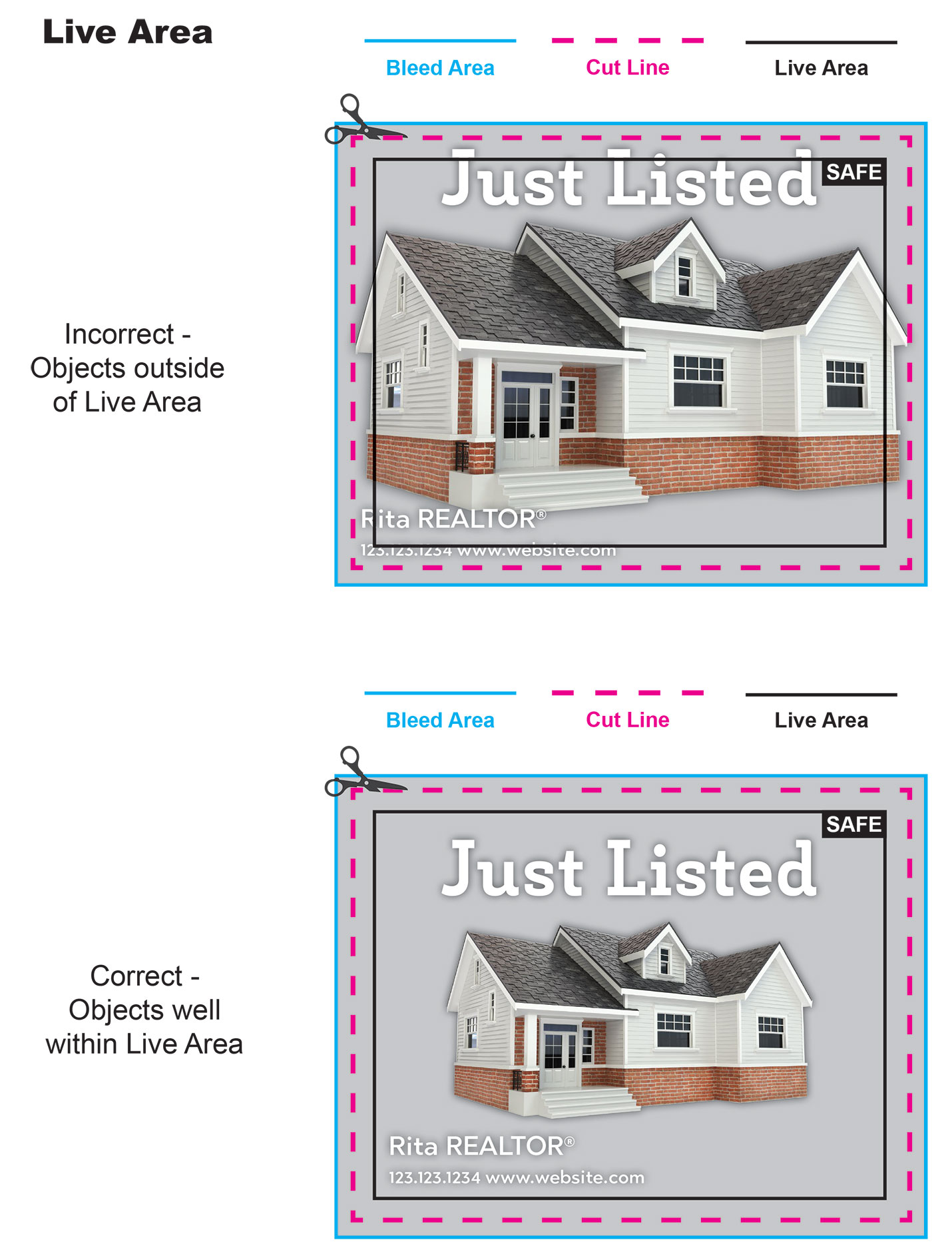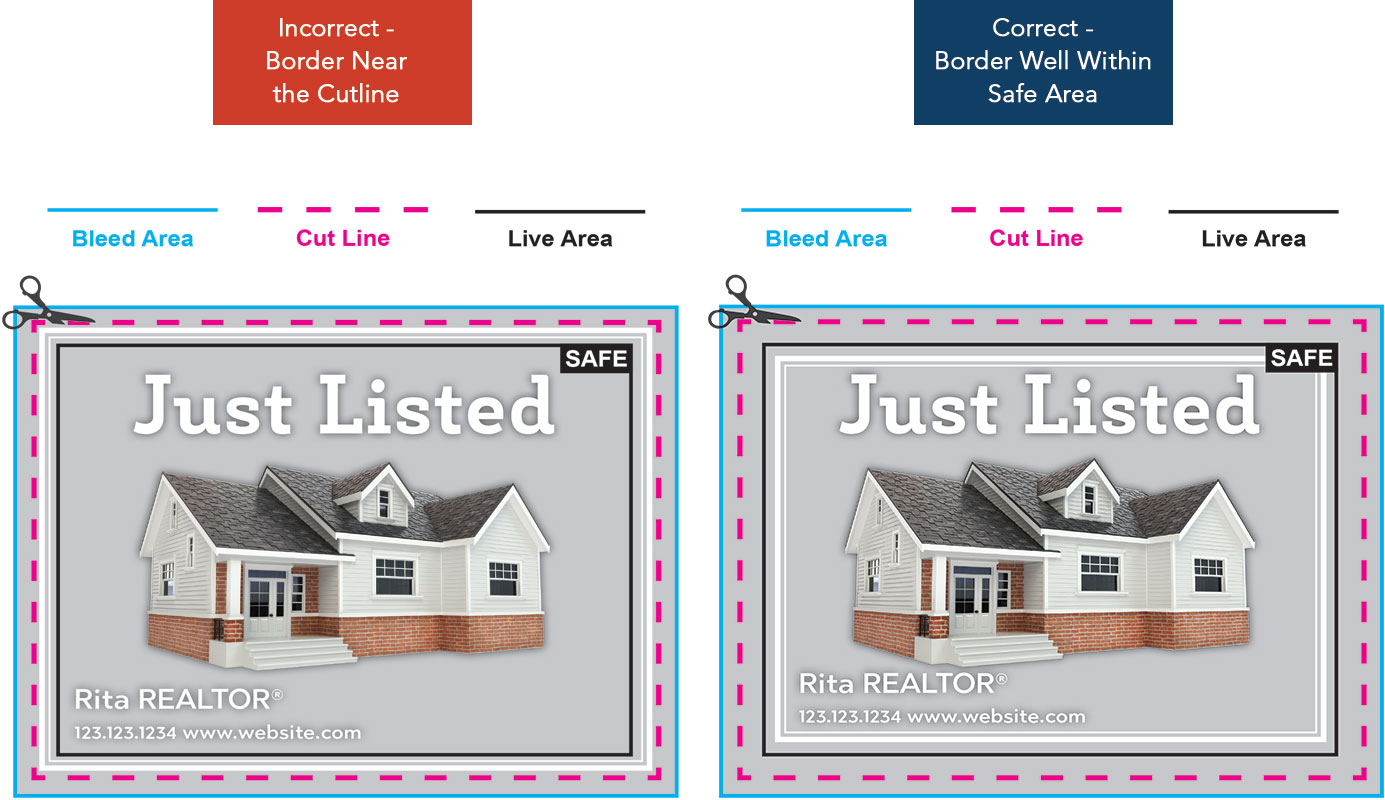Do not include crop marks. |
|
Ensure your design size matches your print size. For example, if we receive a 4" x 6" file for an 8.5" x 11" product, we will stop your order and request a new file. |
|
Convert all of your text to outlines. This will avoid an unintended font substitution. |
|
Bleeds are required in all artwork with an image or color extending to one of the borders. Add 1/8" (0.125") to each side to allow for cutting. For example, for an 8.5" x 11" flyer with full bleed, the image size should be submitted at 8.75" x 11.25". 1/8" (0.125") on each edge of the flyer will be trimmed off during the cutting process. This will leave you an 8.5" x 11" standard flyer. |
|
Maintain a 1/4" (0.25") safety margin from the cut line. This means all of your important content (websites, addresses, text etc) need to be at least 1/4" away from the edge of your print to ensure they will not get cut off during trimming. |
|
| If your file does not meet these requirements, we may halt your order and request updated files. | |
| We also reserve the right to cancel and refund any orders for files that are unprintable. |